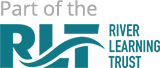- Home
- Parents
- MCAS Parent/Carer Support
My Child At School Parent/Carer Support
Bromcom is the school's MIS (management information system) and is the central piece of software in the day to day running of the school.
‘MCAS’ stands for My Child at School and is the name of the parent/carer view of our published data on both desktop and the app.
The use of My Child at School (MCAS) is part of our ongoing effort to improve the information and communication the school provides.
How to access your child’s information through MyChildAtSchool (MCAS)
MyChildAtSchool [MCAS] is a portal enabling parents to view their child's academic
performance via a web browser or app. We use this portal to allow parents to:
1. Access information about their child’s classes & attendance
2. Have instant access to Published Reports
3. Make payments for school food
4. Make payments for school visits
When your child joins the school you should receive an email to the address we have on our database providing you with a link to set up a password for your account. If you do not receive a link within the first week, please follow these steps in the diagram.

- Download the MCAS App
- Open the App or Open MCAS website - Click SIGN UP
- Enter school code: 12334 OR School Postcode: OX4 6JZ
- Enter your email address the school has for you. Click SIGN UP.
- The next page will have a box for a verification code that has been emailed to you.
- Once you have entered the code, click verify and you’re all set up.
- When logging in for the first time, you will be asked about notifications, click agree when this message comes up. MCAS is how you will receive messages from the school.
If you are experiencing issues with setting up your MCAS account, please email enquiries@theoxfordacademy.org. Please include your child’s name when emailing so we can identify the correct account.
Forgot MCAS password
If you forget your password at any point you should follow the below instructions:
How to reset your MCAS password
● From within the web browser type www.mychildatschool.com or access the MyChildAtSchool mobile phone app; this will open the Parent Login screen.
● Click on the Reset Password button below the log in details.
● Enter your Email address; this will be the email address that the school uses to contact you.
● Tick the reCAPTCHA box.
● Click on the Send reset email button.
You will then be asked to reset your password.
The new password must have at least eight characters.
● Enter Password.
● Confirm Password.
● Click the Update Password button.
If you have forgotten which email you provided to the school OR would like to update the email linked to MCAS, you should email the school at: enquires@theoxfordacademy.org
Links to websites and apps
MCAS frequently asked questions
| I am not receiving my password request when I request it? |
| Firstly, check your junk/spam folders in case the email is there. Secondly, we might not have the right email linked to you. Get in touch with enquiries@theoxfordacademy.org to check which email is linked to you as a contact. |
| What do I do if I have forgotten my email address or I have provided the school with an email address? |
| Contact enquiries@theoxfordacademy.org |
| What do I do if I have forgotten my password? |
| Click the Reset Password link from the MCAS login page. See How to reset MCAS Password. Your password needs to be 8 characters long. |
| I get the message 'incorrect email address' when I attempt to login, what do I do? |
| You should contact the school, so we can update the contact record for you with the correct email address. Contact enquiries@theoxfordacademy.org |
| My email address associated with MCAS has changed, what should I do? |
| You should contact the school, so we can update the contact record for you with the correct email address. Contact enquiries@theoxfordacademy.org |
| I am not receiving pop up notifications from MCAS, what can I do? |
When you first install the app you are asked to allow notifications. We recommend that you do so that your app alerts you to new messages. If you need to adjust your settings later on, depending on the device you are using, you will need to go to Settings > Notifications, and activate or allow the MCAS App to provide you with notifications. Here is an example from an Android phone. The user has gone to Settings for the phone > Notifications > Search for MyChildatSchool and from there, turn on notifications and fine-tune how you want them to work.  |
| How do I know if I have a new notification on the app? |
Like most apps, you will see a red dot appear next to the app's icon to signify that there is a new notification message to read. In the app itself, the number of unread messages will appear next to the messages icon. On the web view, it will appear on top of the email icon.  |
| As contacts we both share the same email address – is this a problem? |
| No, that's absolutely fine. When you log in with a shared email you will see a message that asks you to pick the profile/the contact name you want to use to view the data. Once logged in, you will be able to change the profile (which contact you are logged in as) by clicking on the name in the top right, and selecting "Change profile". 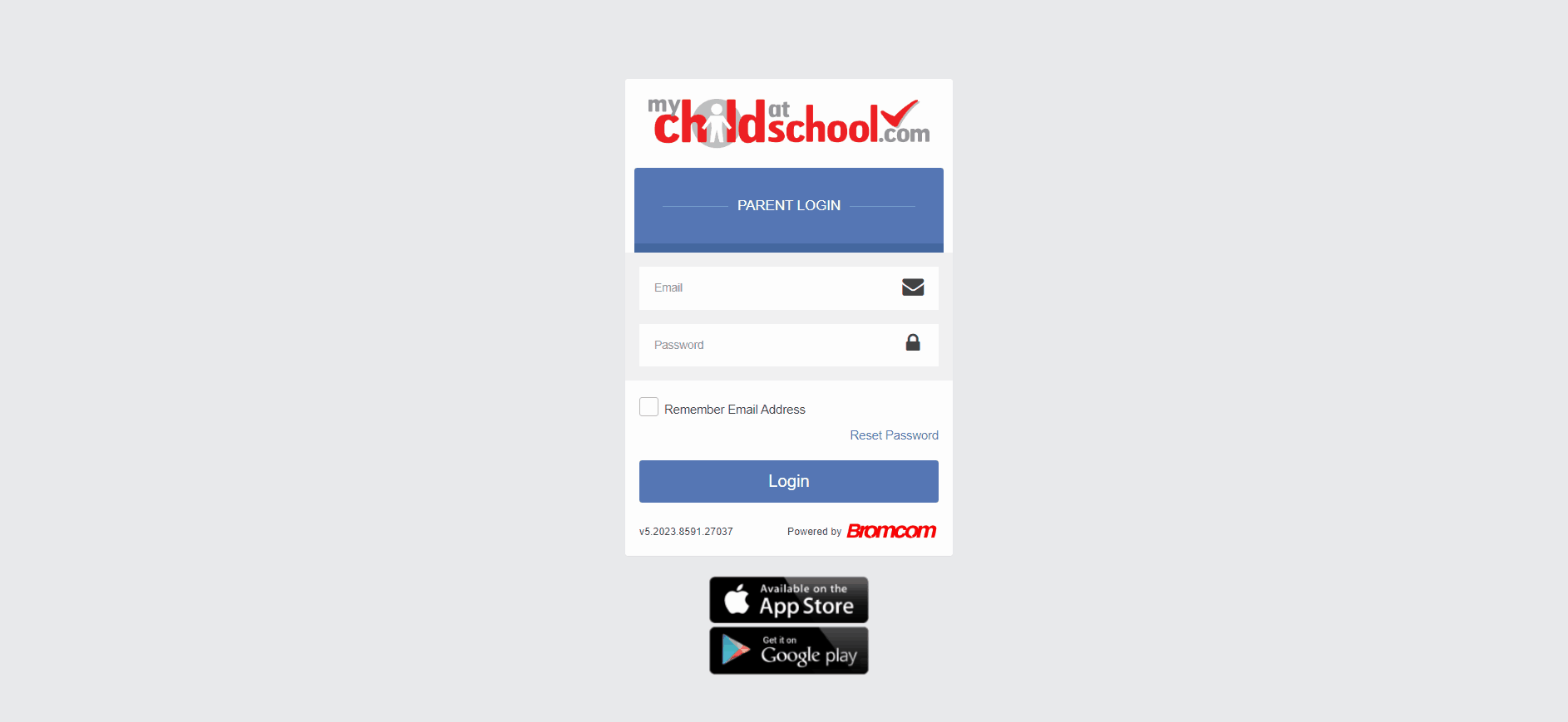 |