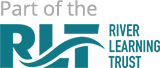- Home
- Students
- MCAS/Bromcom Student Support
MCAS/Bromcom Student Support
This page is designed to help you access and make the most of the Bromcom Student Portal, the student-facing system used at The Oxford Academy for monitoring key aspects of your school life such as timetables, homework, detentions, and exams.
The Student Portal is part of Bromcom, our school’s MIS (Management Information System). It can be accessed through both a mobile app and a web interface, using your school email and a secure login method.
Using the Bromcom Student Portal, you’ll be able to view important information any time, anywhere:
-
Your full timetable
-
Your attendance
-
Behaviour record
-
Exam timetables and results
Please note: some features mentioned in external guides may not be enabled yet. We will update you as more features become available.
You are encouraged to check the Student Portal regularly to stay on top of your schedule and responsibilities.
Link to Website and Apps
You can access the Student Portal through your browser or by downloading the app:
-
Web version: https://www.bromcomvle.com/
-
iOS app: Download from App Store
-
Android app: Download from Google Play
How Do I Sign in for the First Time?
-
You will be prompted to set up a PIN or use your fingerprint to log in.
-
Select ‘Login with .. Magic Link’
-
Type School ID: 12334, your school email address and press Continue.
-
Reminder: Students MUST open the Magic Link Email from a DEDICATED EMAIL APP on the mobile phone/device on which the Student Portal App is also installed.
Below is an example of how this email will look.
5. On your phone, click the link in the email, and it will automatically take you into the Student Portal app. If not, press the back button and try the link again.
Doing these steps will enable you to use Single Sign for the Student Portal and bypass the need to enter your details every time in the future. From now on, when you log in to the Student Portal either via the Web or App Version, the App will take you straight through after you enter your 5-digit code or use Face/Touch Recognition, while the Web Version will take you straight through after you select Login with Google Account as seen below;

I have Forgotten my PIN
If you forget your PIN:
-
Open the app and tap “Forgotten my PIN”
-
Follow the on-screen instructions. You will receive a new magic link to reset your login.
-
You’ll need to be able to access school email on the same device where the app is installed.
The process is essentially the same as the first-time login setup.
Dashboard Overview
The Portal has two key navigation features:
-
Coloured dashboard squares showing key information at a glance. Tap “More” inside each to see further details.
-
A left-hand menu giving access to detailed sections like:
-
Attendance
-
Timetable
-
Behaviour
-
Exams
-
How Do I Use the Student Portal Web Page?
You can log in to the web version here: https://www.bromcomvle.com/
-
Use your Google student account login with your school email and password
-
The web version is optimised for desktop and may look slightly different than the app, but shows the same core information